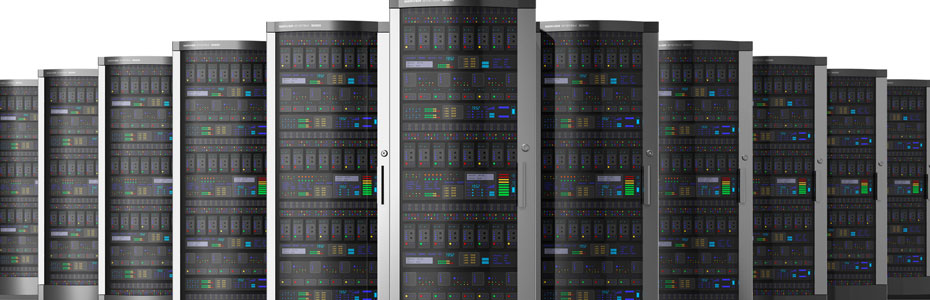Category Archives: Uncategorized
How to understand Exim logs files.
In cpanel exim mail logs are stored in following files
/var/log/exim_mainlog -: All the logs are recorded into the exim_mainlog file
/var/log/exim_rejectlog -: Rejected emails logs are recorded into the exim_rejectlog
/var/log/exim_paniclog -: If the exim server stuck or fails then those logs will be recorded into the exim_paniclog file.
Log line flags:
—————
<= Shows arrival of a message for incoming mail.
=> Shows a normal message delivery for outgoing mail
-> Shows additional address for the same delivery, i.e. an Email forwarder.
*> Shows delivery suppressed by -N**delivery failed; address bounced.
== Shows delivery deferred; temporary problem.
** Shows delivery failed; address bounced.
From the email queue, we can find the log details of an email by using the command “exim -Mvl Message-ID”
A summary of the field identifiers that are used in log lines:
R= The address immediately following “<=” is the sender address. A bounce message is shown with the sender address “<>”, and if it is locally generated, this is followed by an item of the form R=<message id>.
T= The relay used to transmit the message. Example: T=remote_smtp T=local_delivery
H= Represents the host name and IP address.
U= The MTA used.
I= local interface used.
P= This is the return path on delivery.
A= If A= is present, then SMTP AUTH was used for the delivery.
S= Is the delivery size of the message.
ID= Represents the incoming message ID
T= Topic / Subject
from :From whom the mail was received
for : Who the email is for.
C : SMTP confirmation on delivery.
D : Duration of “no mail in SMTP session”.
S : size of message.
X :TLS cipher suite
DT:on => lines: time taken for a delivery
Email of users are stored in “/home/user/mail/<domain>/<emailuser>”
/home/username/mail(mail folder)
/home/username/etc (configuration files)
/domain.com
maildirsize (quota/usage summary, expendable)
cur (default inbox for read email)
new (default email for unread email)
Understanding localdomain and remotedomain
In order to send the mails the website and email for a domain need not be in same server. DNS is used to point the services to the correct place. Exim, cPanel SMTP service needs a little help beyond DNS in order to know how to handle mail that is generated locally. This is where /etc/localdomains and /etc/remotedomains are usefull.
/etc/localdomains :
If the MX record of the domain is pointed to same server then there must be entry for that domain under /etc/localdomains file for local delivery of email.
/etc/remotedomains :
If you are using remote mail server then entry for that domain must be removed from /etc/localdomains files and should added in /etc/remotedomains files for proper routing of emails.
Setting this option during account creation
——————————————-
Local Mail Exchanger:-cPanel will place the domain in localdomains.
Remote Mail Exchanger :- It will place the domain in remotedomains.
Backup Mail Exchanger:- The domain will be added to localdomains but will only accept mail if there are no other mail servers available.
Automatically Detect Configuration:- It will check the DNS Mail Exchanger records to see where the DNS is pointed, and make the configuration based off of that.
Changing the exchanger after account creation in WHM
—————————————————–
In WHM, navigate to “Edit MX Entry” under “DNS Functions” in the left menu list.
From there, simply select the domain name you wish to edit, and then select the desired mail exchanger (Local Mail Exchanger, Backup Mail Exchanger, or Remote Mail Exchanger) to change the mail routing settings for the domain:
Changing the exchanger after account creation via SSH
———————————————————-
Modifying a domain to use a different exchanger is as simple as SSHing into the server and editing the files; simply remove the domain from one file and add it to the other. It is that simple. No need to restart services afterward.
How to change sites MX record to point mail to another domain or server.
————————————————————————-
An MX Record is used by a mail server to route incoming email. Changing your MX record is usually done to redirect email to a remote server.
To point the MX to another domain do the following.
1. Log into your WHM.
2. Click the Edit DNS Zone.
3. Select the domain name from the drop-down list.
4. Change the MX from domain.com to mail.domain.com.
5. Click the save button.
If you want to point it to another server using the same domain:
1. Log into your WHM.
2. Click the Edit DNS Zone.
3. Pick the domain you wish to edit.
4. Change the MX from domain.com to mail.domain.com.
5. mail.domain.com should have the A entry of the external mail server IP address.
6. Click the save button.
Note: You need to change the domain from /etc/localdomains to /etc/remotedomains for sending mails when your mail service is hosted on another server.
Sharding in mongodb
Just putting together, what we have done in sharding so that we dont forget it later. I shall update this doc as and when we have more details.
Sharding means, distributing data across multiple servers.Basically, mongodb sharding requires three things
1) a config server which stores the metadata which knows where the data resides
2) a query router server is the server to which the application actually communicates. It contacts the config servers to find in which shard the data resides and retrieves the data to the application.
3) shard servers – this consists of a subset of the entire data, distributed across multiple servers
In our case, for test purpose, we used the minimal number of servers. Mongod eats up ram hence, it will be good to use servers with somewhat good specifications. We used
1) 1 config servers
2) 1 query router server. We combined config server and query router server into one, hence these two required only 1 server.
3) In order to see how sharding actually works, we needed 2 shard servers. So a total of 3 servers
Install mongo in all servers as mentioned in http://greproot.com/install-mongodb-centos/
Setting up config server
————————–
Hostname of server chosen as config.mongotest.com
mkdir /mongo-metadata – create a folder for the mongo metadata
Now start mongo config server as follows. Make sure to use the port as 27019. Whatever number of config servers you use, you need to make sure the path and port are same for all.
mongod –configsvr –fork –logpath=/var/log/mongo/mongod.log –dbpath /mongo-metadata –port 27019
Setting up query router
—————————-
Please note I chose config and query router servers to be same. If you have an alternate server, use it as queryrouter server. Query router use the mongos service. Mongos runs on port 27017.
mkdir /queryrouter_log
Start mongos as follows.
mongos –fork –logpath /queryrouter_log/query.log –configdb config.mongotest.com:27019
Shard Servers
—————–
Hostnames chosen are shard1.mongotest.com and shard2.mongotest.com. Just start mongodb in both servers and it will run on port 27017
We dont have to setup shard servers separately. Just login to any one shard server and you can setup all shards from there itself.
Login to any shard server as root. Connect to the query router server from there as follows.
mongo –host config.mongotest.com –port 27017
above command connects to the mongo shell of queryrouter server, at port 27017 which runs mongos
mongo –host config.mongotest.com –port 27017
MongoDB shell version: 2.4.9
connecting to: config.mongotest.com:27017/test
Add the two shard servers first
mongos> sh.addShard( “shard1.mongotest.com:27017″ )
mongos> sh.addShard( “shard2.mongotest.com:27017″ )
Create a new database
mongos> use divya_test
switched to db divya_test
Enable Sharding for that db
mongos> sh.enableSharding(“divya_test”)
{ “ok” : 1 }
Create a new collection test with an index _id
mongos> db.test.ensureIndex( { _id : “hashed” } )
Now shard this collection using a hashed shard key(i am not very sure of how shard keys has to be selected)
sh.shardCollection(“divya_test.test”, { “_id”: “hashed” } )
You can see the status of the shards by issuing the following command
mongos>sh.status()
Now, try adding some data to the collection and check both shard servers. You will see the data is spread across those servers.
mongos> db.test.save({_id:1})
mongos> db.test.save({_id:2})
mongos> db.test.save({_id:3})
mongos> db.test.find()
{ “_id” : 1 }
{ “_id” : 2 }
{ “_id” : 3 }
Multiple php versions on Centos
Hi , you may come across situations to have multiple php versions installed on a server. Here I will explain a simple method to accomplish this. Lets take php versions 5.2 and 5.4 and I am going to install it in different locations than default installation directory.
Note for 2 versions of php one version should be compiled as fcgi.
1. Install php 5.2:
a. Download php tar file from “http://php.net/downloads.php”
Here I am going to compile this php as fastcgi and using custom installation directory /opt/php52. Configure command is given below.
==========
# ./configure –prefix=/opt/php52 –with-config-file-path=/opt/php52 –with-curl –enable-cli –enable-fastcgi –enable-discard-path –enable-force-cgi-redirect –with-mysql –with-mysqli –enable-bcmath –enable-ftp –enable-magic-quotes –with-pear –enable-sockets –with-zlib –with-gd –with-jpeg-dir=/usr/lib –with-libdir=lib64 –with-bz2 –enable-calendar –with-curl –enable-dbase –enable-exif –with-gettext –with-gmp –enable-mbstring –with-mcrypt –with-mhash –with-ncurses=shared –with-openssl –enable-pcntl –with-pdo-mysql –with-pspell –with-readline –enable-shmop –with-snmp=shared –enable-sysvsem –enable-sysvshm –enable-sysvmsg –enable-wddx –with-kerberos –with-imap-ssl –enable-zip –with-xsl –with-tidy –enable-soap
# make && make install
============
If you got error while executing ‘make’ command like “Compile: /usr/bin/ld: cannot find -lltdl, collect2: ld returned 1 exit status” please install libtool using following command.
yum install libtool-ltdl-devel
Copy php.ini-recommended from the install directory to /opt/php52/
2. Install php 5.4
This one also going to install in separate location say /opt/php54
===========
#./configure –prefix=/opt/php54 –with-config-file-path=/opt/php54 –with-curl –enable-cli –enable-discard-path –with-mysql –with-mysqli –enable-bcmath –enable-ftp –enable-magic-quotes –with-pear –enable-sockets –with-zlib –with-gd –with-jpeg-dir=/usr/lib –with-libdir=lib64 –with-bz2 –enable-calendar –with-curl –enable-dbase –enable-exif –with-gettext –with-gmp –enable-mbstring –with-mcrypt –with-mhash –with-ncurses=shared –with-openssl –enable-pcntl –with-pdo-mysql –with-pspell –with-readline –enable-shmop –with-snmp=shared –enable-sysvsem –enable-sysvshm –enable-sysvmsg –enable-wddx –with-kerberos –with-imap-ssl –enable-zip –with-xsl –with-tidy –enable-soap
# make && make install
===========
Copy php.ini-production from install directory to /opt/php54.
Now in apache configuration file include following line or uncomment it.
Include conf/extra/httpd-fastcgi.conf
Now create this file “/usr/local/apache/conf/extra/httpd-fastcgi.conf” and add below contents to it.
==========
LoadModule fastcgi_module modules/mod_fastcgi.so
FastCgiIpcDir /opt/tmp/fcgi
AddHandler fastcgi-script .fcgi
FastCgiConfig -autoUpdate -singleThreshold 200 -killInterval 600 -idle-timeout 150
AddType application/x-httpd-php .php
ScriptAlias /fastcgi/ /usr/local/apache/cgi-bin/
<Directory “/usr/local/apache/cgi-bin”>
Options ExecCGI
SetHandler fastcgi-script
Order allow,deny
Allow from all
</Directory>
==========
Make sure that “mod_fastcgi.so” exists in the modules directory. Now create a directory “/opt/tmp/fcgi” and give 777 permission.
Navigate to directory “/usr/local/apache/cgi-bin/”.
a. Create a file for php 5.2 say “php52.fcgi” with 755 or executable permission and add following contents to it. Make sure you have added correct path for php-cgi binary.
==========
#!/bin/sh
PHP_FCGI_CHILDREN=8
export PHP_FCGI_CHILDREN
PHP_FCGI_MAX_REQUESTS=5000
export PHP_FCGI_MAX_REQUESTS
exec /opt/php52/bin/php-cgi
==========
Similarly create a file for php 5.4 say php54.cgi with following contents.
==========
#!/bin/sh
PHP_FCGI_CHILDREN=8
export PHP_FCGI_CHILDREN
PHP_FCGI_MAX_REQUESTS=5000
export PHP_FCGI_MAX_REQUESTS
exec /opt/php54/bin/php-cgi
==========
Finally go to virtual host section of each domain and specify which php to use for the domain. Imagine I have to use php 5.2 for a domain called abc.com. Go to virtual host of domain abc.com and add following line to it.
==========
Action application/x-httpd-php /fastcgi/php52.fcgi
==========
For domains using php version 5.4 add following line.
==========
Action application/x-httpd-php /fastcgi/php54.fcgi
==========
Finally restart apache service. Thats it. Put a php info page and check php versions displaying.
Thanks,
Jeen
Hello world!
Welcome to WordPress. This is your first post. Edit or delete it, then start blogging!